Backup Your Important Documents and Files

We don’t often think about things like backing up documents and files. It’s something that seems boring and is easy to forget. Unfortunately, it’s something that comes up in the worst of circumstances, when you lose important information and can’t get it back.
I recently deleted an entire folder of files on my personal computer, and while it was a huge hassle and cost me some time and a bit of worry, thankfully my backup came through for me when I needed it. So I thought it might be a good time to remind everyone to regularly back up their documents.
Where should You Keep Your Documents?
Your first thought for backing up your documents may be the My Documents folder on your PC. This is a good place to start. It’s also a good place to start when you have physical documents, which can be lost to fire or water. Another worthwhile project is scanning any important documents such as wills and insurance papers to PDF as a way to backup and organize your paper documents.
Paper documents and receipts can be scanned with any flatbed scanner, though if you’re looking for a fast document scanner, the Fijitsu ScanSnap is highly rated. Even using your smartphone is an option, as you can use Evernote’s Page Camera or Google Drive’s Scan option. Save these files in your My Documents folder so they’ll be backed up with your other files like Word and Excel. If you are worried about hacks, you can protect your folders with encryption.
Before you shred everything, keep in mind that you may still need to keep some of the original documents in a fire safe or safe deposit box. When you are protecting hard copies, it’s worth it to invest in a safe that is fire proof and water proof.
How to Backup Your Digital Documents with Backup Software
You do want to make sure that documents in digital format are backed up and saved. Backing up your paper documents is important, but you might not remember to back up your digital assets, and that is very important. While you probably know where to find your documents and pictures, make sure you also backup the email file (for Outlook, it’s a *.pst), bookmarks, and anything else you want to protect from events like hard drive failure, theft, fire and flooding.
You should, at least occasionally, copy your digital files to a USB drive or external drive. You can store the backup away from the computer. It’s a good idea to have a physical copy as a way to restore your files if you need to at some point. For backing up the files on your computer, try the freeware version of SyncBack, which is the best free backup software I’ve tried. SyncBack allows you to schedule files to automatically copy to another hard drive or through FTP. This means that you don’t have to consciously think about it all the time. Locations may include the fire safe or safe deposit box, but even a relative’s house or at work would be a good way to keep it off site and easy to access when you need it. This way, if your digital copy is compromised in some way, you still have a way to restore some items. Realize, though, that you may not have access to everything since your last backup.
To really get your backups “in the cloud”, try Backblaze, where you can get online backup with unlimited data for $5 a month or $50 a year. With this option, you can have automatic backups that are stored elsewhere on secure servers. That protects you not only from data loss from viruses and corrupted files, but also physical loss from theft, fire, and flooding.
As for myself, I’ve procrastinated in the past but have had enough near-catastrophes that I decided it was finally time to get my backups setup so that I don’t end up losing a great deal of information and work. I now have automatic weekly backups for the documents on my computer. Some of this information is important and related to my business, so it’s essential that I back it up. Not to mention over a decade of digital photos, that would be irreplaceable if something happened to them. When you have a lot of information stored on the web, you might need to consider backing it up to different servers, since an external method probably isn’t feasible.
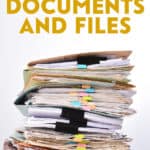

Comments
Great recommendations!
I’ve also used software called Dropbox (http://www.getdropbox.com/) for off-site sync of some files that I don’t want to lose. With it, you have the added advantage of accessing the files on any PC you’re installed their client on, and the transfers and date on their servers is encrypted.
There are some other similar services out there too.
I use Windows Mesh, mesh.com all the time to keep all of my many pc’s in sync. It also allows me to remote desktop into any of the PC’s in my mesh. Mac version as well.
I enthusiastically recommend Evernote, not just for important documents, but for just about anything you don’t want to deal with now but will want later.
The paid version has encryption to better protect your important documents. The ScanSnap you mentioned can be set up to scan directly into Evernote, and Evernote will make all text in pdfs, photos, and other images searchable.
If your house burns down, you can access it from another computer, and you can have it sync across devices as well, including the iPhone, Palm Pre, and I think Blackberry.
You can fire all your office docs and other types of files into it too.
My favourite, though, is if you put an EyeFi card into the standard SD card slot in any digital camera, you can set it up to upload your pics to Evernote wirelessly as soon as the Eyefi finds an open wireless signal. So if you buy something expensive, proving that you have it in your home insurance is as easy as taking a snapshot of it.
Great suggestions guys! As I mentioned, after too many close calls I’m just recently converted to doing regular backups, so I’ll look into all of them!
Ouch! Causes panic and hassle to delete things by accident. I use DropBox as its automatic, Evernote and http://www.legalwills.ca have something called a “life locker” you can save things like wills POA in it and access later or if you die you would have given cards to some ” key holders” who can access it